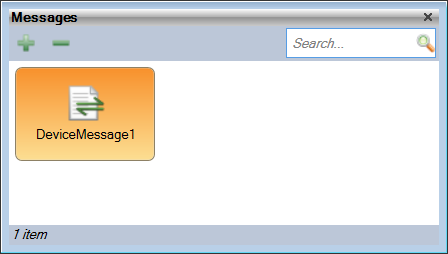
The Messages Manager is not available in Designer.
Messages are the PLC data blocks that are sent to the Application. Each message is broken down into the IO components by the PLC Device IOs panel.
The Messages Manager panel can be accessed by Ribbon > Home > Messages
Clicking on + create a new Message in the Panel with the default name of 'DeviceMessageX' where X is an incremental number.
Delete selected message(-)
Open the Messages Manager, select the entry to be deleted and click on -
A confirmation screen will appear, ensure this is the correct Message and click 'Yes' to delete it.
Search
The Search field provides a filter such that only Message names matching the filter are displayed in the list. To see all Messages, ensure this field is empty.
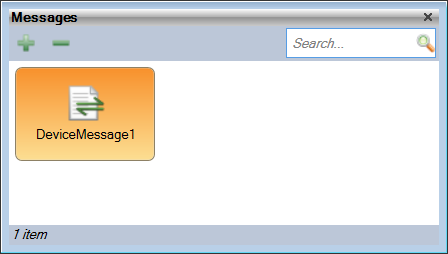
Message Properties
Click on the Property Editor option in the Ribbon bar to open the Property Editor Panel.
From the Project Explorer panel, select Messages and the settings for the selected Message will appear in the Property Editor Window;
Name: Defaults to the 'DeviceMessageX'. A unique name is required for the Message in this Panel
Type ID: This is the Message number. Used in PLC Device IOs Message Type
Data Type: Select from one of the Data Types defined in the Project
Script Handler: Script Handler function name to call when this message is received. This can only be set when this is an input message (Input ticked)
Input: Defaults to unticked (output message) but when ticked defines this as an Input message.